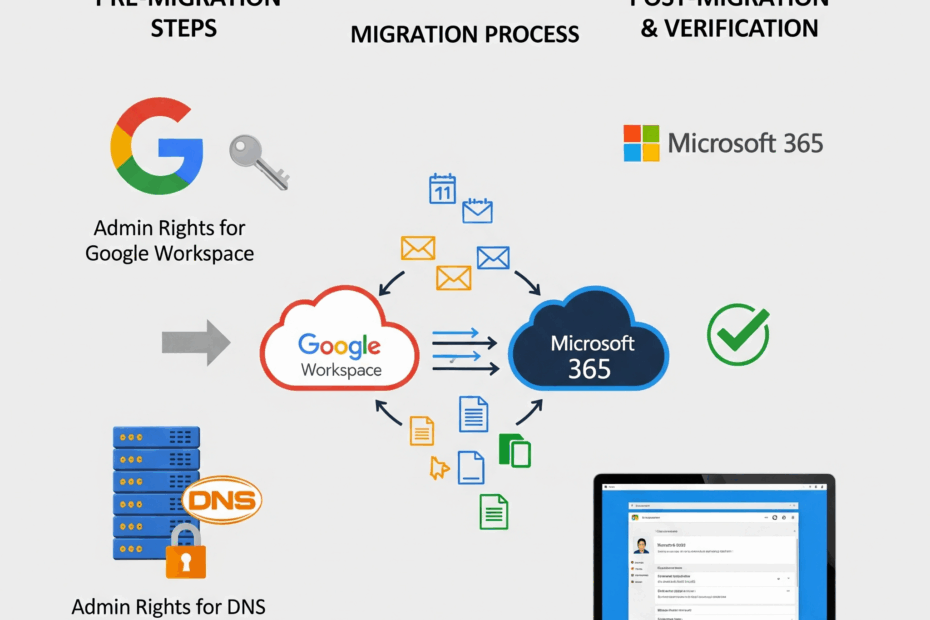Making the Switch: A Guide to Migrating from Google Workspace to Microsoft 365
So, you’re thinking about moving your business from Google Workspace to Microsoft 365? It’s a common move for organizations looking to consolidate their tools within the Microsoft ecosystem, leverage different features, or streamline licensing. While the prospect of migrating your team’s email, calendars, and contacts can seem daunting, a smooth transition is entirely possible with careful planning.
This guide will walk you through the essential considerations and tools to ensure your migration is a success.
Before You Start: The Absolute Essentials
Before you even think about moving a single email, there are a few non-negotiable prerequisites you must have in place. Getting these sorted out first will save you major headaches later.
Know Your Admin Passwords: This might sound obvious, but you absolutely must have the administrator credentials for both your source Google Workspace account and your new Microsoft 365 tenant. Without these, the migration is a non-starter.
Confirm DNS Admin Access: This is the most critical technical requirement. You must have administrative access to edit the DNS records for your domain, which is typically managed by your hosting provider (like GoDaddy, Namecheap, Bluehost, etc.). You will need to change MX, CNAME, and TXT records to redirect your email and services to Microsoft’s servers. If you don’t have this access, contact your hosting provider to get it before you proceed.
Choosing Your Migration Method
When it comes to the actual migration of data, particularly emails, you have a couple of primary options.
For Complex or Large-Scale Migrations: Third-Party Tools
For larger organizations or those with complex setups, dedicated migration utilities can be a lifesaver. Tools like BitTitan MigrationWiz are popular choices that offer robust, automated solutions for moving mailboxes, files, and more. While these services come at a cost, they can significantly reduce the manual effort and provide detailed reporting, which is invaluable for a large-scale project.
The Tried-and-True Method: Google Workspace Sync for Microsoft Outlook (GWSMO)
For many small to medium-sized businesses, the best tool for the job is actually a free one provided by Google. Google Workspace Sync for Microsoft Outlook (GWSMO) is a fantastic utility that synchronizes mail, contacts, calendars, and notes from a Google Workspace account directly into a user’s Outlook profile.
Here’s why it works so well:
Reliability: It’s a direct sync tool that pulls data from Google’s servers. This method is often more thorough than other migration types, ensuring that labels (which become folders in Outlook), contacts, and calendar appointments transfer accurately.
Simplicity: You install the GWSMO client on each user’s machine, sign in with their Google credentials, and let it sync. It creates a new Outlook profile, pulling all the data down from the cloud.
Peace of Mind: Once the sync is complete, you have a local
.pstfile containing all the user’s data. You can then disconnect the GWSMO profile and connect the new Microsoft 365 account to Outlook, importing the data from the synced file. This ensures you have a complete backup before making the final switch.
The Final Step: Flipping the Switch
Once your data is migrated or synced, the final step is to update your DNS records to route new mail to Microsoft 365. This involves pointing your domain’s MX records to Microsoft’s servers and updating your SPF record to authorize Microsoft to send email on your behalf.
After the DNS changes propagate (which can take anywhere from a few minutes to a few hours), all new emails will start flowing into your Microsoft 365 mailboxes, and your migration will be complete!
Conclusion
Transitioning from Google Workspace to Microsoft 365 is a manageable project when you’re prepared. By ensuring you have your admin credentials, securing DNS access, and choosing the right tool for your needs—whether it’s a powerful third-party utility or the reliable GWSMO—you can set your team up for a successful and seamless switch.